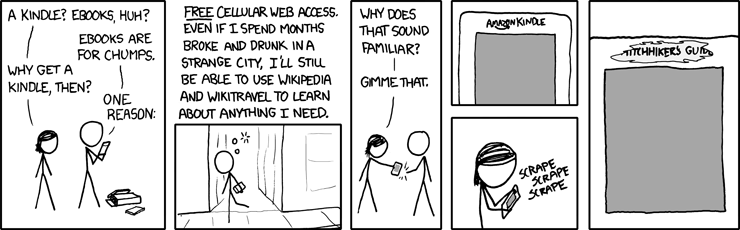Turn a Raspberry Pi into a device to browse an offline version of Wikipedia with a E-ink screen.
- Follow the steps to install the drivers for Arduino:
Get started - Download the Inkplate library:
e-radionicacom/Inkplate-Arduino-library - Flash the Arduino code in the
slowiki-inkplatefolder into the Inkplate.
It consists of a modified version of:
e-radionicacom/Inkplate-Arduino-library/Inkplate_Peripheral_Mode.ino
Official documentation for peripheral mode commands from the Inkplate developers:
Inkplate Peripheral Mode
Follow the instructions in the slowiki-30-keys-keyboard folder
slow-wiki/slowiki-30-keys-keyboard
Follow the official guide:
PiSugar2-Pro Wiki
Remember that when the access point is enabled the address of the webUi will be 192.168.1.1:8421
- Copy the
rpi-nodefolder - cd into the folder
cd rpi-node - Install the dependencies
npm i
Follow this guide:
Offline Wikipedia wireless access point on a Raspberry Pi using Kiwix
Here there's a more detailed guide on setting up a wireless access point:
Setting up a Raspberry Pi as a routed wireless access point
How to update the Kiwix and Zim File:
Updating Kiwix and Zim File on Raspberry Pi Offline Wikipedia Kiosk
Another interesting Wikipedia offline setup on Remarkable 2:
dps/remarkable-wikipedia
If you want to serve multiple Zim files with Kiwik:
Serving Multiple zim Files with kiwix-service
In case you need to use the wifi from the Rpi you need to disable the wireless access point
- Stop and disable the hostadp and dnsmasq services:
sudo systemctl stop hostapd dnsmasq
sudo systemctl disable hostapd dnsmasq - Edit the dhcpcd.conf file:
sudo nano /etc/dhcpcd.conf - Comment out the lines related to the static IP address
interface=wlan0
static ip_address=192.168.1.1/24
nohook wpa_supplicant - Reboot
sudo reboot
When you need to restart the wireless access point
- Stop and disable the hostadp and dnsmasq services:
sudo systemctl start hostapd dnsmasq
sudo systemctl enable hostapd dnsmasq - Edit the dhcpcd.conf file:
sudo nano /etc/dhcpcd.conf - Uncomment out the lines related to the static IP address
interface=wlan0
static ip_address=192.168.1.1/24
nohook wpa_supplicant - Reboot
sudo reboot
- Edit the .bashrc file:
sudo nano .bashrc - Add the start command at the end of file:
cd /home/pi/rpi-node
node app.js - Set in Raspberry Pi configuration panel:
Boot: To CLI
Auto login: Login as user 'pi' - Reboot
sudo reboot
- Stop the node app
⌘ Command + C - Revert the Boot mode to display:
sudo raspi-config
System options -> Boot / Auto Login: Desktop Autologin - Reboot
sudo reboot
When reverting the Boot mode to display it will give error, stop all the node processes:
pkill node or pkill nodejs
Due reference to that xkcd comic.