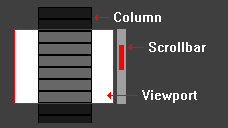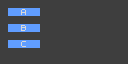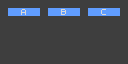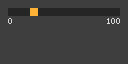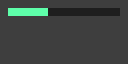I really wanted a viewport with a scrollbar. Things escalated.
https://jsfehler.github.io/phaser-ui-tools/
Scrollbar math: http://csdgn.org/article/scrollbar
On the command line, type:
npm i phaser-ui-tools
The objects are now available via import:
import { Column } from 'phaser-ui-tools';
var column = new Column(...)
Get phaser-ui-tools.js from the releases and add it to your project's index.html. It should look something like:
<script src="lib/phaser-ui-tools.js"></script>
The objects can now be used directly:
var column = new uiWidgets.Column(...)
A sprite that can have text on top.
Text is added with the setText() method.
var textSprite = new uiWidgets.TextSprite(
game, x, y, key,
);
textSprite.setText(label, style);A button that can have text on top.
Text is added with the setText() method.
var textButton = new uiWidgets.TextButton(
game, x, y, key, callback, callbackContext, overKey, outKey, downKey, upKey,
);
textButton.setText(label, style);Columns are Phaser Groups where each child added to the group is placed directly under the previous child. If an object can be a child of a Group, it can likewise be in a Column.
var column = new uiWidgets.Column(game, 8, 8);
column.addNode(sprite_a, 8, 8);
column.addNode(sprite_b, 8, 8);
column.addNode(sprite_c, 8, 8);Rows are Phaser Groups where each child added to the group is placed directly next to the previous child. If an object can be a child of a Group, it can likewise be in a Row.
var row = new uiWidgets.Row(game, 8, 8);
row.addNode(sprite_a, 8, 8);
row.addNode(sprite_b, 8, 8);
row.addNode(sprite_c, 8, 8);Viewports are Phaser Groups where the children in the group are only visible if they're within the viewport's area. If an object can be a child of a Group, it can likewise be in a Viewport.
Viewports can be combined with a Scrollbar to create a scrollable display.
Placing a Column or Row inside a Viewport is a simple way to align content.
var viewport = new uiWidgets.Viewport(game, 75, 75, 600, 260);
viewport.addNode(column);Scrollbars are used to move the objects in a Viewport. They must be used with a Viewport. A tweening duration and easing can be specified. This will be triggered when moving the bar.
var scrollbar = new uiWidgets.Scrollbar(
game,
viewport,
true,
true,
true,
trackImage,
barImage,
{'duration': 300, 'ease': Phaser.Easing.Quadratic.Out}
);Valuebars are like Scrollbars, but instead of moving content, they increase/decrease a number. Valuebars always have a minimum number of 0, but the starting and maximum number can be set. A tweening duration and easing can be specified. This will be triggered when moving the bar.
var valuebar = new uiWidgets.ValueBar(
game,
{'x': 50, 'y': 10},
{'step': 1, 'startValue': 0, 'maxValue': 100},
true,
false,
true,
trackImage,
barImage,
{'duration': 100, 'ease': Phaser.Easing.Quadratic.Out}
);Multiple ValueBar inside a Column, with background image and keyboard events | Code
QuantityBars do not adjust a value, they get adjusted by a value. The bar grows and shrinks based on a value. They can be used for health bars, stamina bars, etc. A tweening duration and easing can be specified. This will be triggered when moving the bar.
var quantitybar = new uiWidgets.QuantityBar(
game,
{'x': 50, 'y': 10},
{'startValue': 50, 'maxValue': 100},
false,
false,
trackImage,
barImage,
{'duration': 400, 'ease': Phaser.Easing.Quadratic.Out}
);A collection of sprites that are arranged around a three dimensional wheel. The wheel can be adjusted and rotated along the x, y, or z axis.
var wheel = new uiWidgets.Wheel3D(
game,
{"x": game.world.centerX - 100, "y": game.world.centerY},
[sprite1, sprite2, sprite3, sprite4],
0,
90,
"y",
{"x":0, "y": 0, "z": 0}
);